I'm learning how to use The NetBeans Profiler, Its interesting what NetBeans can do with your application, the profiler is just another testimony to this IDE's good will.
Basically, think of the profiler as your inner view of how your application utilizes the memory and the CPU. It helps you analyze how effective your application is in terms of this two areas and more. By the end of the week I'll post 1 a part of what I have learned.
For now let me whet your appetite with the profiler window. If you want to see it in your IDE Select (on the menu bar) Windows > Profiling > profiler Control panel
and you will have this
This is just a tip of the ice berg, You will have the more on my next NetBeans post
Sunday, August 26, 2007
THe NetBeans Profiler [preview]
Posted by
Aziz Abdul
at
11:12 PM
0
comments
![]()
Labels: NetBeans IDE
My Top 5 Of August
Remember my post on monthly favorites, well here is my monthly roundup of the best softwares I have read about and tested.
The snapshots tell the story, the links take you there for more info and downloads if you want to try them out.
In no particular order here I go...
1. System Info : Great utility, get your systems info in less than 30 sec, from network configurations to type and version of Bios installed in the system. Read the full story here
2. AutoRuns : If you are really interested in tracking your startup wares and services then you ultimate option is this utility. It does not only list them but offers the ability to save and compare later. You should read all about it here
3. VistaBoot Pro : When you install a second Microsoft OS the hard way [ i.e not going by the right method or installing an older version on a different partition ]. Rarely will you be able to boot your other OS since the new installation doesn't have any idea where to find the boot loader for the already installed OS. VistaBoot Pro saves you all the trouble as it is able to scan your system and finds all Microsoft boot entries. The full overview is here
4. Google Hacks : If you know how to search for mp3's and other stuffs using google search by typing strings like "?intitle:index.of?...." I think you should be tired by now. If you haven't heard about it well it's been here for a while now and it gets better each time. Get GoogleHacks here
5. libchm-bin : This is not a win32 application, its binary library pacakage that helps convert chm files ( microsoft compiled HTML files ) to html file so you can access it in linux (ubuntu). It helped me a lot since I'm new to linux and the books to help me get started were all in chm format. You want it its here
Posted by
Aziz Abdul
at
9:30 PM
0
comments
![]()
Labels: GTD, Monthly Favorites
Sunday, August 19, 2007
Turn Your Gmail Accounts Into A Free Online Storage
Want to turn your Gmail account into a free online storage?… I guess you do
Want to be able to upload and store all types of files from pictures to videos to music? … I bet you do
Want to able to listen to your uploaded music files from the same platform any where you go? … of course
How about viewing your pictures too? …. Sounds fun.
First you need a Firefox browser.
Next you need to get GSpace , the extension that makes all of this possible.
It works on every platform be it linux, windows or Mac.
I’ll let The snapshots tell the rest of the story….
Main section [ You can navigate through your local stuffs and upload your favorites ]
Photo mode [ the section that allows you to view your uploaded pictures ]

Player Mode [ lets you stream your mp3s online…. Take your favorites with you everywhere you go ]

Posted by
Aziz Abdul
at
9:12 PM
0
comments
![]()
Labels: GTD
The NetBeans Refactor [ Part II ]
Today we continue exploring the refactor methods of the NetBeans IDE, if you loved the part 1 of this post then I’m sure you have explored the rest yourselves.
No need to worry if you haven’t, we’ll explore it together.
Once again I’ll leave the obvious ones out.
Change method parameters
lets you add, remove or modify a method’s parameters the safest way.
You have to first select the method name in your source editor and click on Refactor > Change Method Parameters
With this dialog you can decide what to do with your method’s parameter and you can also change the access modifier of the method.
When you are done, just click the Refactor button to complete the whole process.
Extract Super Class
Just like the Extract Interface, it’s able to extract methods and variables from a class and based on that creates an abstract class for it. It then extends the class in question to the new abstract class.
The procedure is also simple,
make sure the targeted class is active by clicking its tab to select it or double-clicking it in the project window to open it.
Now click on the Refactor > Extract superclass button, a dialog should pop up

Select the methods and variables you would like to include in the superclass, Enter a reasonable name for the class and click on Refactor and you are done.
Move
Helps move a class to another package or project and modifies any code that references it.
One way to do this is right-click on the class either in the editor or the project window and select Refactor > move.

Make the changes required, you can even specify a new package name if it does exist, Refactor will take care of the rest and all the references made to the class in question.
Pull up
suppose you created two classes where one is superclass of the other(also works in the case where a class implements another), pull up helps move a method or a variable in the subclass to its superclass and once again Refactor takes care of the necessary steps to ensure an error free code.
Select the subclass (implementing class), click on Refactor > pull up, you should see this

Those that already checked are in the superclass ( interface ) already so all you have to do is select the methods you wish to add to the superclass ( interface ). Once you do that, the Refactor button will be enabled. You then click on it to complete the task.
There is more you can do with the Refactor. Commands like safely delete helps delete code the safest way with very little burden on your part. There are more for you to discover.
keep exploring………….
Posted by
Aziz Abdul
at
8:15 PM
0
comments
![]()
Labels: NetBeans IDE
Monday, August 13, 2007
The NetBeans Refactor [part 1]
If you have been programming for a while now, you will agree with me that implementing a change in an otherwise huge project can be a nightmare especially if the needed change will affect the project as a whole.
I would give anything to get around such a problem and that’s when I’m most grateful to the Refactor methods provided in the NetBeans IDE.
Refactoring in a more simple term means changing the structure of codes without changing the program as a whole. It makes an otherwise complex code more simpler to understand and readable as well. It reduces unnecessary repetitions and improves the over all performance of the project.
Once a while when working on a project, you'd come to find out that a class you wrote for a specific purpose turns to be needed or used by other classes in respective ways and hence the idea of interfacing comes into play. There is no better way to get around this problem than to call in The Refactor.
Aside it's great features, it is also very easy to use.
Here is a quick look at the Refactor menu
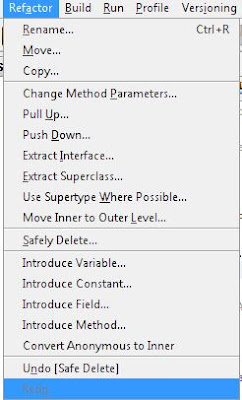
Now we will go through them each but I’ll leave the obvious ones out.
Rename
Allows you to rename a class or a variable and NetBeans does the rest by applying all possible changes
To do this you would have to select the class or the variable you want to rename.
Next you click on the Refactor > Rename button, this dialog will appear

Type in the new name, check the Apply Rename on Comments field and click on Refactor.
Introduce a method
Based on the selected code, it’s able to generate a method for it and place a method call to the procedure.
To do this..
Select the code fragment as I have done here
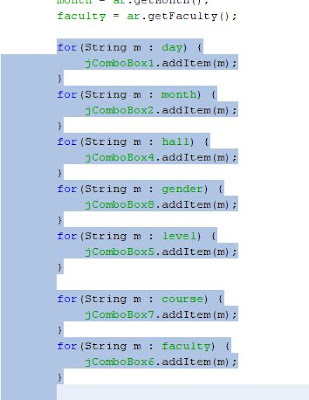
Click on Refactor > Introduce Method or Refactor > Extract Method as in older versions
A dialog appears requiring few information from you

Here you specify a unique name for the method in the Name field. Check the appropriate access field and click on Ok.
You should see something like this in somewhere in your codes
A new Method has been created for you... it sure does take some loads off.
My Next favorite is:
Extract Interface
this creates an interface class from a list of selected public non-static methods
Suppose I created a database connection class named SqlCon to be used by a specific class and I later realized there other classes in my project that will utilize the SqlCon methods differently then it’s obvious that I have to create an interface
NetBeans makes that easier,
To Do this, Open the class you wish to extract its methods to an interface.
Now click on Refactor > Extract Interface button

Type in the Interface name, select the methods you wish to put inside the interface and click on the Refactor button.
And there you have your interface class

You also notice that the declaration of the class SqlCon now looks something like this
public class SqlCon implements NewInterface {
}
So easy…….
Let’s end here for now, I’ll continue exploring it with you on my next post…..Don’t miss out on this.
Posted by
Aziz Abdul
at
9:20 PM
2
comments
![]()
Labels: NetBeans IDE
Sunday, August 12, 2007
The NetBeans Blog
I just found an incredible NetBeans blog that any NetBeans fans will love,
The blog features a lot of How-Tos using the IDE in java SE and EE applications.
I've already suscribed and believe me its worth it.
This link takes you there : netbeans-blog
Posted by
Aziz Abdul
at
10:01 PM
0
comments
![]()
Labels: NetBeans IDE
Saturday, August 11, 2007
Monthly Favorites
This is an off the mark post
Thought I should inform you about it before I start.
Once every month I will showcase my top 5 favorite softwares of the month with ample reasons why I chose them.
It doesn't necessarily have to be a new software on the market.
By blogging them here I would never forget how much of a life saver they have been.
I will once in while list useful links to articles that might interest you.
watch out for more.... I just started
Posted by
Aziz Abdul
at
8:29 PM
0
comments
![]()
Labels: GTD
Thursday, August 9, 2007
Take Advantage Of This..
One of the best ways of acquiring knowledge is to learn from others. Learning from the source itself is more advantageous.
If you are a java and Netbeans fun then probably you've heard or known about this.
Sun regularly offer free java tutorials online and it's also available for download. It has hundreds of examples worth the time and I can assure you learning with those trails wont be a waste of time.
If you interested just follow this link : java tutorial
Sun also host a lot of blogs for their employees to write about anything.
I'm interested in one particular blog; the java tutorial blog where updates to tutorial trails are blogged. check it out
Every now and then people from all walks of life submits articles to NetBeans showing how to get around particular java solutions using NetBeans.
If you haven't heard of this then you are missing in action, click here and find out what you're missing.
when I find irresistible articles you can be sure I'll let you know
NetBeans also has a community where you can join to embark on projects.
Thanks to them, all NetBeans setups come with various sample projects.
The most useful to me was the feedReader project which I suggest you go through. I can guarantee you that you will learn a lot from it.
To make it even easy click here and follow the instructions from the link to create your own feedReader app. Its an opportunity to learn how to use both java API and NetBeans API to build robust application
Here a quick view of the feedReader application
Posted by
Aziz Abdul
at
9:47 PM
0
comments
![]()
Labels: NetBeans IDE
NetBeans_Overview and Shortcuts
For those who haven’t seen NetBeans IDE before, here is a snapshot [click for a larger view]
You can download it at http://www.netbeans.org
Now let’s get straight to business.
Why use NetBeans?
If you ask me, this is what I’ve to say….
It’s the developer’s dream world, it comes with a GUI builder that lets you create graphical applications by dragging and dropping swing components on a frame or a panel and the likes. You don’t have to worry about UI [User Interface] codes, your job is to make it work plus it’s user friendly.
Creating JSP pages and servlets has never been this better, with NetBeans you’re miles ahead plus it comes with a web and application sever [mostly Tomcat and sun app server] to help deploy your applications and web archives, create database pools, etc….
And there are additional packs available if you want to add them to the IDE to enable you write codes in native languages like C/C++ or write a mobility software.
I cant exhaust it all here so if you want a full overview of this IDE click here
Today I’ll be talking about basic shortcut keys to help you get around the IDE, using the mouse can be boring when hot keys are readily available at your door step.
Netbeans has a lot of them, using them surely does help…
Click Help on the menu bar and click on the Keyboard Shortcuts menu item,
you should see this

Click the select button to choose a pdf reader [Navigate to where it’s installed] of your choice to render the data.
Click Ok to continue
After a short while, the reader will open with a host of shortcuts and code templates at your disposal..
Click for a larger view

You can still open it even when you are not runnig the IDE at that moment.
Just go to your NetBeans Installed folder and navigate to \NetBeans 6.0M10\nb6.0\ that is if you’re using milestone edition. Either way it’s still the same with just a little difference.
Here are my favorites
| CTRL+SHIFT+S | Save project |
| CTRL+E | Deletes current line |
| ALT+ENTER | Shows hint or suggestion |
| CTRL+SPACE BAR | Opens/closes code completion |
| ALT+SHIFT+F | Fixes all imports |
| ALT + INSERT | Pops up a code generator menu …. And a whole lot more but I’ve still got more to learn |
| | |
Also included in the pdf is list of code templates to help you code faster.
If I want an if else statements all I’ve to do is type ifelse and press the Tab key and Voila
if (valid) {
} else {
} This is what you get.
Type Psf and I get public static final. You couldn’t ask for more.
Have fun, that’s what programming in java is all about and don’t forget you coffee.
Posted by
Aziz Abdul
at
1:29 AM
0
comments
![]()
Labels: NetBeans IDE
Wednesday, August 8, 2007
NetBeans
If you enjoy programming in java then this is the right IDE for you.
If you want to build quick and better java solutions then you couldn't settle for less.
if you are a beginner, there is a better way to learn with Netbeans BlueJ edition.
To make it even more interesting, NetBeans IDE is an open source project,
that means you get it for free.
You can even join the community and produce articles to help up and coming java newbies like us to better our skills.
To the Beginner, all is not lost.
we'll learn together.
I've decided to share with you all the cool stuffz
i'm learning about Netbeans IDE.
Working with NetBeans is a wonderful experience.
On my next post, i'll give detailed overview of the NetBeans IDE and more cool stuffz on wards.
Posted by
Aziz Abdul
at
1:49 PM
0
comments
![]()
Tuesday, August 7, 2007
System Cleanup with CCleaner
With exactly two mouse clicks I’m able to free my system of temporal files older than 48 hours or less.
A utility that scans your system and other custom folders and populates how many irrelevant temp files that have evaded your space with just one click should be everyone’s favorite cleaning utility tool.
It’s actually my favorite, CCleaner
It does come in handy when you want to uninstall a software and considering how confusing vista’s control panel looks, I think I’ll let it pass and settle for CCleaner.
Here is a snapshot of the latest version [click for larger view]
You can also scan for issues in your registry and fix them as well.
To scan for temporal files all you have to is click on the Analyze button
next, click on the Run Cleaner button to go ahead to delete the files.
Here is the area the utility scans [click for larger view]

Someone would have to do a lot of convincing if he wants me to forfeit this out of the box candy.
For those that want to try it out go to this link: http://www.ccleaner.com.
Or you can try this link: http://www.download.com and search for it.
Posted by
Aziz Abdul
at
5:51 PM
0
comments
![]()
Labels: GTD






